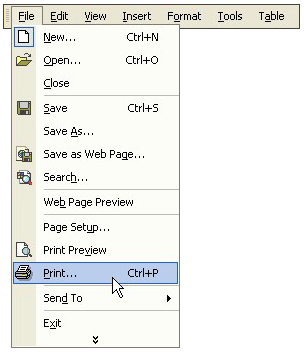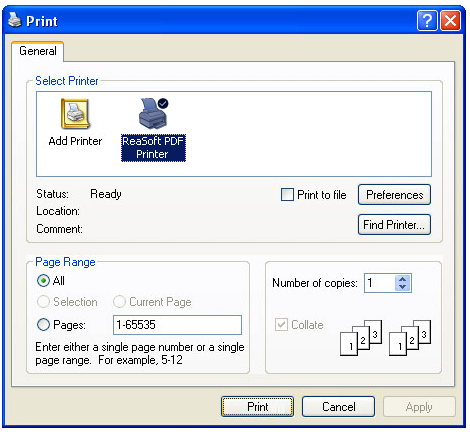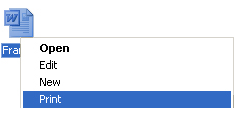|
|
|
Creating PDF documents
For your convenience we made it possible to use ReaSoft PDF Printer SE as shared printer or terminal printer:
or simply press Ctrl+P. In the Printer window you should choose the printer to use. If in the ReaSoft PDF Printer SE Wizard at the Final settings tab Set ReaSoft PDF Printer SE as default printer radio button is enabled, than ReaSoft PDF Printer will be chosen as default. Please note: you can always change ReaSoft PDF Printer to another one of your list with simple click on needed printer's name. As you passed printing dialog box and click Print button the printing process starts. If in the ReaSoft PDF Printer SE Wizard at the Basic settings tab or in the ReaSoft PDF Printer SE Settings at the General Settings tab at the Show PDF Save Dialog None is choosen, ReaSoft PDF Printer SE will print PDF to the Destination folder. If Simple - you will choose the folder interactively. If Advanced is chosen you will be able to customize a lot of settings interactively. If in the ReaSoft PDF Printer SE Settings at the General Settings tab Send PDF by e-mail radio button is enabled, in the end of printing process blank letter appears with your PDF file in attach. Please note: you can start printing process also with right click on your file and choose Print in the floating menu. |
affordable and business-ready solutions
 For fastest service you can purchase ReaSoft PDF Printer from our secure online store:
For fastest service you can purchase ReaSoft PDF Printer from our secure online store:
ReaSoft PDF Printer additional info
|
|
reaConverter Online
Copyright © 2001-2024 ReaSoft Development.
All rights reserved. Use of this website signifies your agreement to the Online Privacy Policy. |