 |
|
|
Using ReaTIFF: Batch Process mode
With the ReaTIFF Batch Process mode you can convert a lot images at once. You should use this mode when you have a number of images to convert and you want to apply exactly the same image processings to all these images. Or you just want to do the mass convertion without any processings at all.
Typical usage of Batch Process mode looks like this:
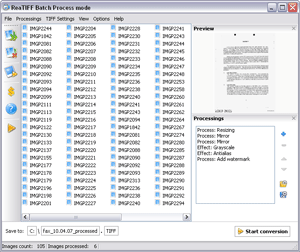
( click on image to see larger picture )
|
[an error occurred while processing the directive] |
|
reaConverter Online
Copyright © 2001-2025 ReaSoft Development.
All rights reserved. Use of this website signifies your agreement to the Online Privacy Policy. |